Information for Teachers
Language Tribe is a nice and easy to use platform: appealing and user-friendly.
It is designed to free you from the traditional teaching and offers a complete learning experience.
The course benefits both teachers and students in a unique way. Students should be able to progress at their own pace: students that learn a topic quickly may continue on to the next topic without waiting for the other students; those who need more time may move at their own pace and master a topic before continuing. The will achieve not only a language, but also a cultural competence and of course will have fun.
Language Tribe is designed to improve the four skills of language learning: there are audios and video lessons for the listening ability; video lessons for the speaking ability; reading comprehensions, dialogues, stories for the reading ability; FIB tests and sharing the screen to show written production to the teacher for the writing ability.
Teachers can benefit from the thousands of examples and exercises proposed on the site, with new continuous updates, which allows to spare a lot of time. The lessons are customizable: you can choose to deepen or skip a certain topic by adding or eliminating elements from the lesson. You have access to an administrator panel which allows you to modify chapters, lessons, or even single words and sentences, in order to personalize your course the most. Through this panel you can also check the progress of every student through reports, statistics and automatic grades, and verify the time actively spent on platform.
It will be easy for you to involve your students thanks to the many games and to the opportunity for them to connect with each other in their class.
The course consists of 31 chapters, each of which is composed of different lessons, covering over 200 topics. Each chapter has its own theme and each lesson has its own grammar topic. Everything in the lesson (including texts, games, tests etc.) is grammar- and theme- related.
An English translation can be (in)activated anytime for any text of the course (except Games and Proficiency) through a simple click.
You can find useful information on how to use them on the “How the lessons work” page.
The Teacher Dashboard
The teacher dashboard is your center for managing all of your teaching realted tasks.
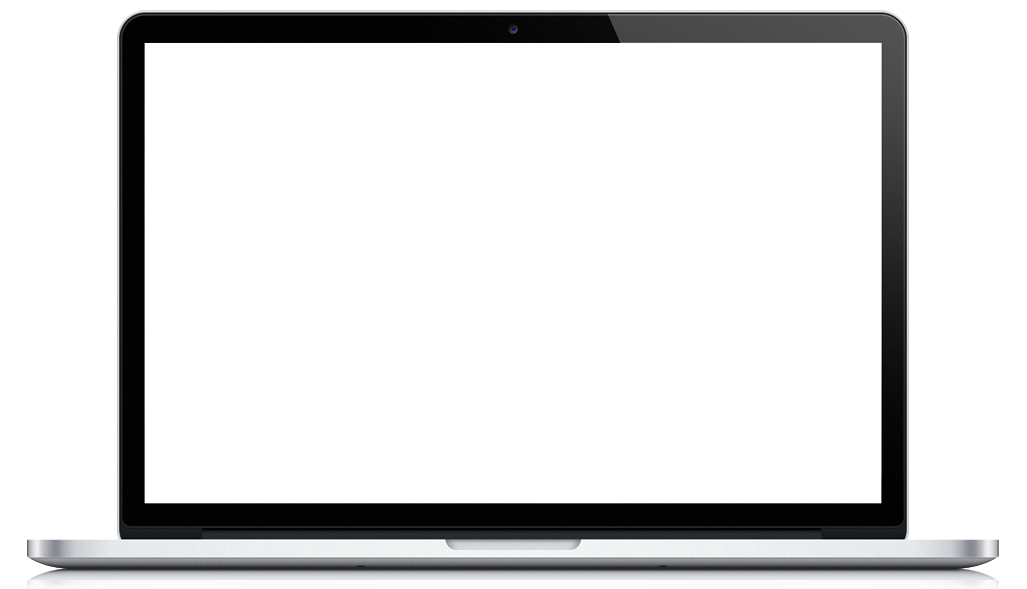
|

Teacher Dashboard
From the teacher's dashboard, teachers have access to information about their classes, tests, sessions, notifications and user profile.
Classes
In the classes tab, you can either add new classes or manage existing classes. For existing classes, you are able to add students, assign lessons and manage your class settings.
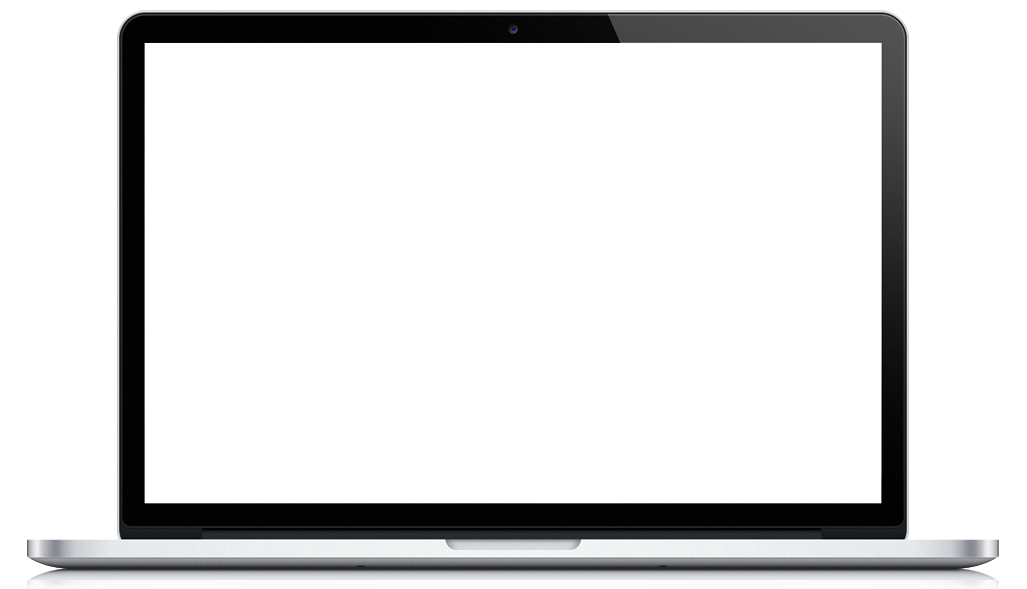
|



Lesson Settings
In the lessons settings panel, you are able to modify the Class name, assign a teacher, manage notification settings and add a description for your class.
Classes
In the classes tab, you can create a new class, manage current classes, add and remove students, assign lessons and manage settings for your classes.
Clicking on a student's name will bring you to detailed information about the student's progress.
Assigned Lessons
Teachers can select and assign lesssons to their classes.
Tests
The tests tab will allow you to create and view custom tests. You can modify the settings, content and preview each test. Once the test is ready, you have the option of assigning it to a class and giving a due date.
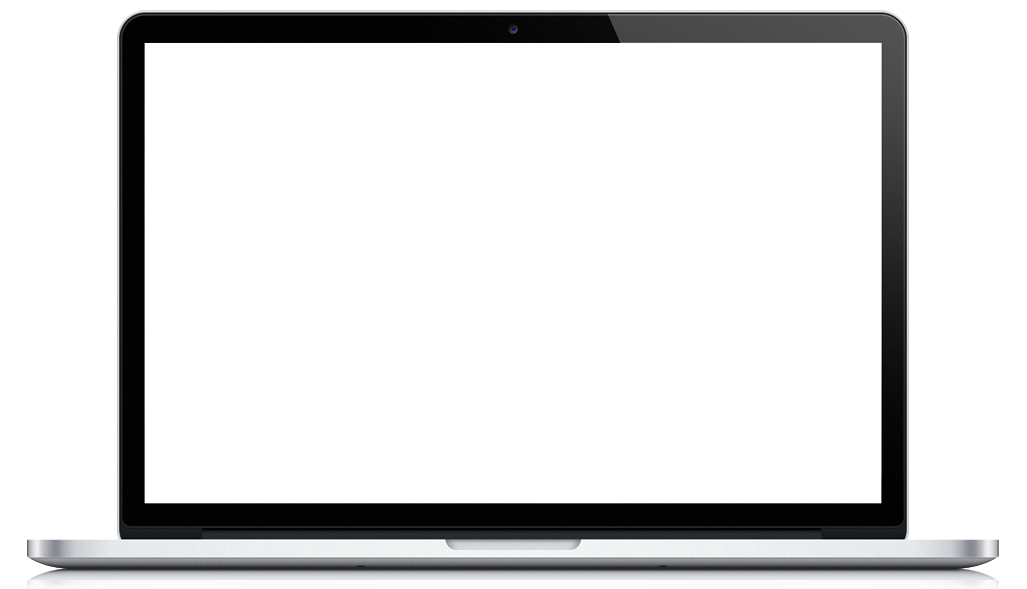
|





Test Reporting
Once you have published your test, you can visit the reporting area to see the progress of your students. Each students number of attempts and score will be displayed. You can view the student's answers by clicking on the attempt.
Test Preview
In the test preview window, you can navigate the qu
Test Content
In the test test content panel, you are able to add a new question, and view the questions you have already created individually.
Test Window
In the test window, you are able to view test that you have already created or create a new test.
Test Settings
Test Settings is where you will have all the settings for your tests. You can modify your title, assign a percentage necessary to pass, and adjust the settings for navigation, review, dicetionary, retakes, showing of score, add a description, assign a due date and choose which class to assign the test to.
You are also able to return to this page after entering in your content to make the test available and go live.
Sessions
The sessions tab allows you to manage video lesson availabilities, requests and s
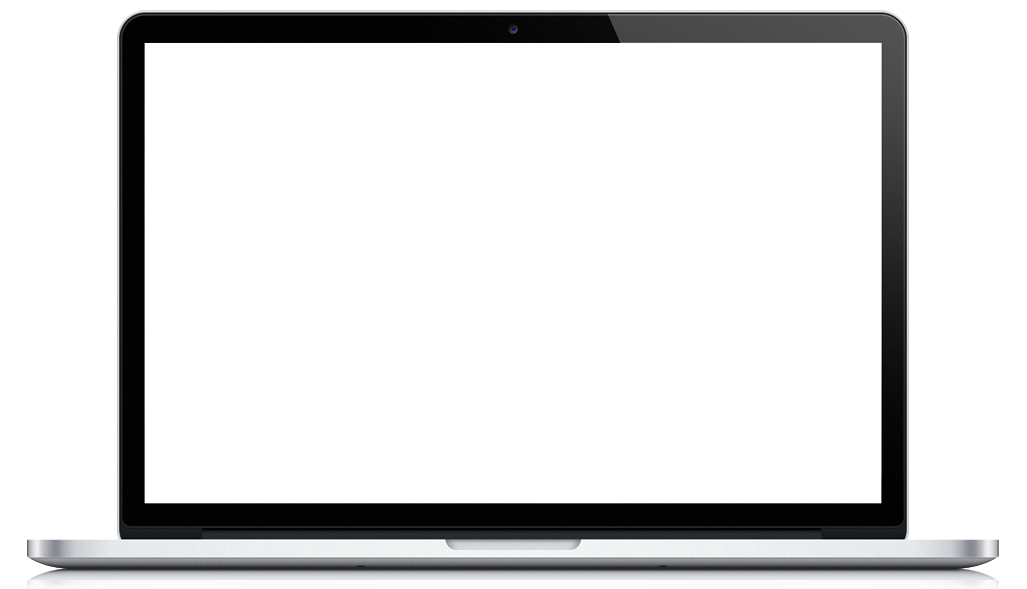
|




Requests
In the requests panel, you will find a list of session requests. You can select each request individually and either confirm or deny the session request.
New Availability
On the new availability page, you can manage the title, date, start and end times and add a description to your session.
Sessions Homepage
At the sessions homepage, you are able to view and create a new availability,
Sessions
Scheduled sessions may be viewed in the Sessions tab. Clicking on the students name will launch a window with a create meeting button.
